Switch your 7d2d server to Experimental
This guide shows how to change your server to use the experimental branch for 7 Days to Die (7d2d). This lets you test new updates before they are officially released.
This guide assumes you have a 7d2d server with startthegamealready.com
Get your own 7d2d server here!
- Select your server from your servers to open the server dashboard.
- Create a backup on the backups tab of the server dashboard if you want to keep your existing save.
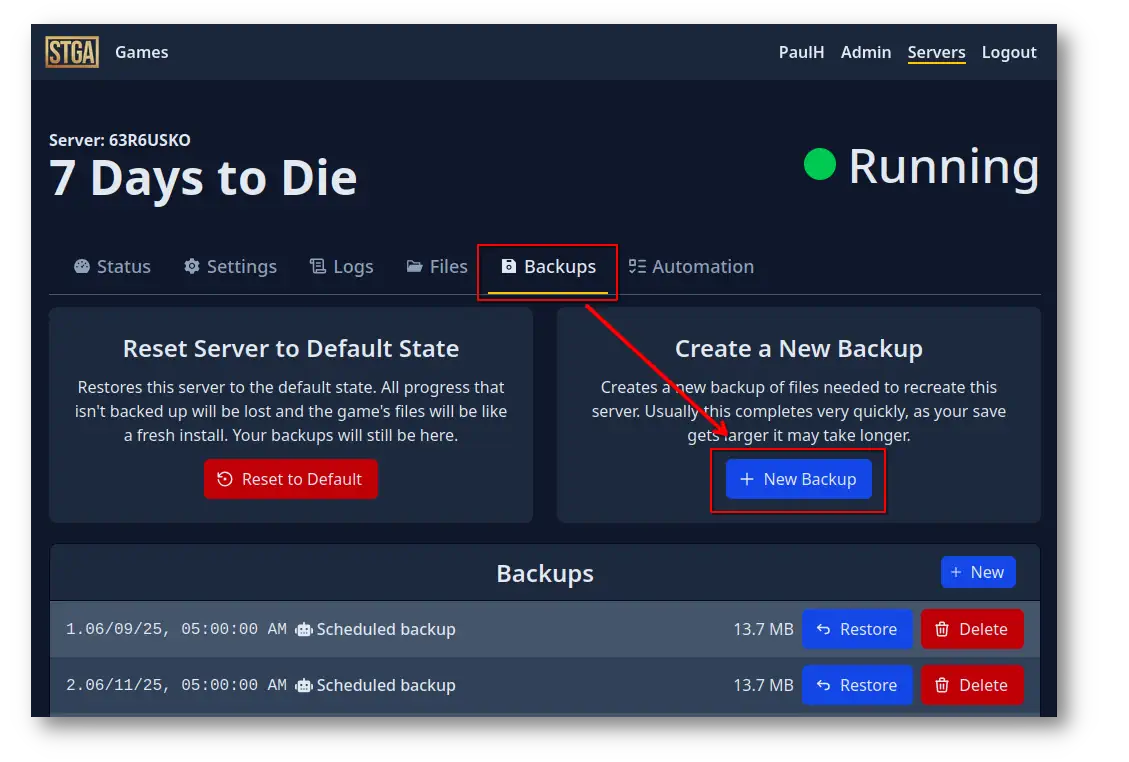
- Under the settings tab, search for "beta", and change it to "latest_experimental".
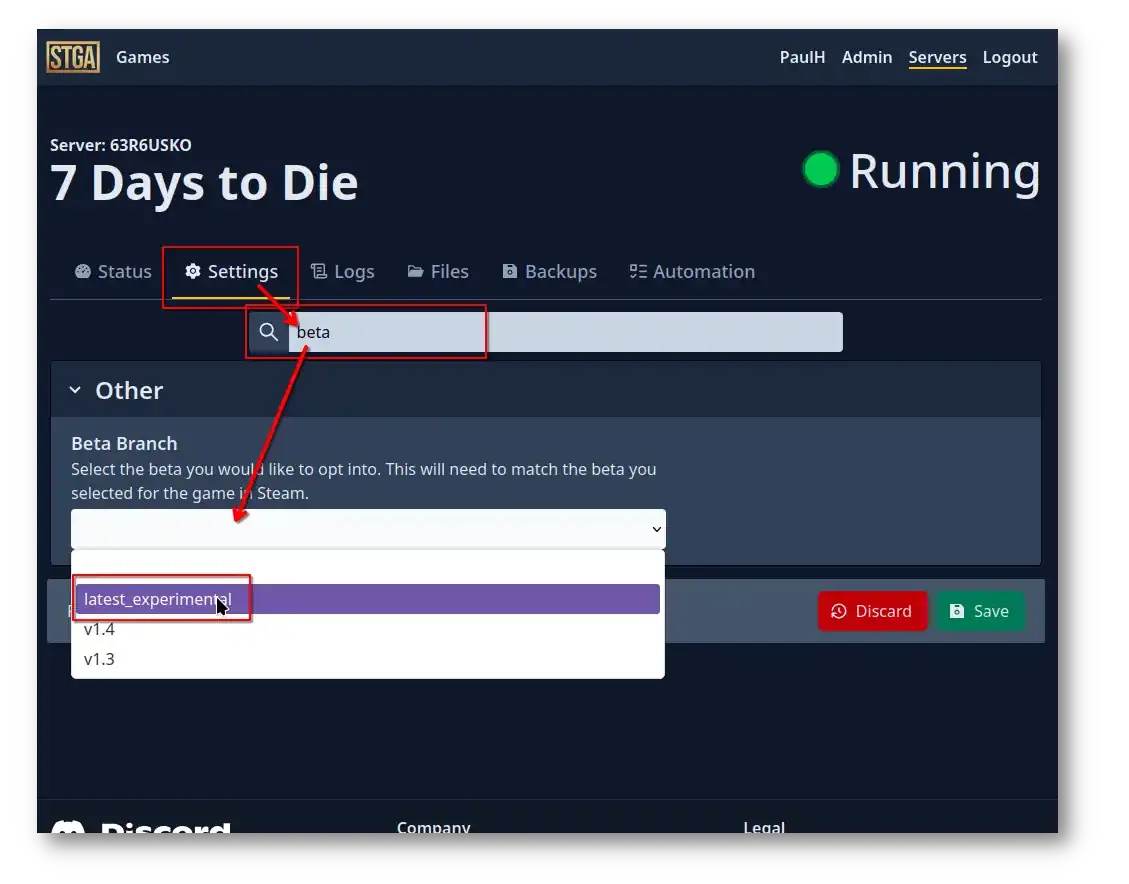
- Don't forget to save!
- Go back to the status tab and click the "Update" button under the server controls.
It will automatically switch to the logs tab once it starts so you can monitor the progress. If the update just released we may not have cached the download yet and it may take some time.
Connecting to your server
Once the server is switched to experimental, you will also need to switch your game to experimental.
- Open Steam.
- Go to your Library and right-click on "7 Days to Die".
- Select "Properties" and then the "Betas" tab.
- Choose the "latest_experimental – Unstable build" from the dropdown menu and close the window.
- Steam will download the updated files, and you can then launch the game to play the experimental version.
- You can now press the connect button on the server dashboard to launch the game and connect to your server!
Switching back to stable
You can switch back to stable at any time by restoring a backup that was created before the Beta Branch setting was changed. If you don't have a backup you can reset the server to defaults from the backups tab.
Changing the Beta Branch setting back to none may work but the game's save files may no longer be backwards compatible once experimental has been launched. So restoring a backup from before it was launched is the most reliable way.